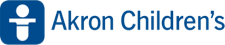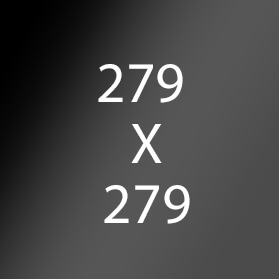CMS GUIDE
Table of Contents
- Style Management
- Page Templates
- Custom HTML Modules: Content Editor (WYSIWYG) FAQs
- General Advice & FAQs
- CMS User Notes
- Section Guide
Style Management
- Blue Headline - Old version of Blue Headline
- Blue Header: Blue Heading Style
- White Header: White Heading Style (appears gray in the wysiwyg)
- White Copy: White Heading Style (appears gray in the wysiwyg)
- White Name Copy: White name Style (appears gray in the wysiwyg)
- Uppercase Text
- Section 13 Sub Text
- 18a Recruiters Header
- 18a Recruiters Info
- Recruiters Name
- 18a Recruiters Position
- Centered Purple Heading: for section 19a

Page Templates
What page templates are available to create new pages with?
The following page templates are available in the "CMS Primary Theme" theme:
- Content Page Template 1 - Suggested Use: General use content page
In which theme should I create my page? / Which theme should my page be assigned to?
To use one of the page templates, you must create your page inside the theme where the desired page template resides. You may later assign the page to another theme if needed.
See General Advice & FAQs for more details.
What if I don't need all the sections used in a template?
Before using a CMS page template to create a page, determine if you’re going to need all the sections used in that template. Then, after using the template to create a new page, remove the sections from the page which aren’t needed BEFORE SAVING THE NEW PAGE. This prevents those sections from ever being created and we avoid cluttering the system with unused sections and modules.
Can I create a CMS page without using one of the CMS Page Templates?
Custom HTML Modules: Content Editor (WYSIWYG) FAQs
How do I replace placeholder ("lorem ipsum") or unwanted text content?
The content editor can be finicky. To replace placeholder or unwanted text, we recommend that you first click the “BLOCKS” button in the toolbar to reveal outlines surrounding block-level elements. Then, select the text you wish to replace and type in your desired text. Or, you can place your cursor at the end of the text you want to replace, add your desired text, and then select and delete the placeholder text preceding it. We do NOT recommend selecting all placeholder text in the editor and deleting it before you add your desired content. As a result you may accidentally erase necessary markup that the content depends on. It is always best to edit text elements one at a time rather than deleting everything you don’t want from the start.
Can I copy/paste from other sources?
Be very careful when copy/pasting text content from other sources into a Custom HTML module's content editor. When copying from an external document, take steps to ensure the text you are copying is plain text (as opposed to rich text.) When copying from a web page, make sure you are ONLY including text and not actual HTML tags (<p>, <br>, etc.) as this could result in unintended styling/format inconsistencies.
How do I change the appearance of text content (color, font size, etc)?
The "STYLE" dropdown in the toolbar can be used to edit the styling/appearance of content. Keep in mind that when you add a style from the dropdown, it does not overwrite other styles previously applied to the element. This allows greater flexibility in cases where you may need more than one style applied, but you will need to remember to uncheck undesired styles after applying them.
Please refer to Style Management for examples of classes/styles you may apply.
Keep in mind that changing the appearance or styles of text should be done SPARINGLY - for the sake of consistency across pages, it is best to stick with the module's default styling whenever possible.
How do I add/edit a link?
The "insert/edit link" button in the toolbar is used to create and modify links:
To create a new link, type your desired link text within the content editor, select it, and then click the "insert/edit link" button. This may be tricky if you're creating a new link next to an already-existing link. To do this, place your cursor at the end of the existing link's text and then press the right arrow key, so your cursor is outside the existing link. Then, type the new link's text, select it and click the "insert/edit link" button.
To modify an existing link, click into the middle of the link text within the content editor, then click the "insert/edit link" button.
Note: Using proper link text is very important. For more details, see "Does it matter what I use for [clickable] link text?" in General Advice & FAQs.
How do I add/edit an image?
The "asset picker" button in the toolbar allows you to add images into the content editor. To modify an existing asset, click the asset and then click the "asset picker" button. Not all custom HTML modules were made with the intent to have an image placed in them. (Tip: If your default placeholder content did not contain an image, you should probably avoid adding one with this tool.)
Note: If you're including an image in a Custom HTML module, remember to consider the image alt text (which is editable through the "asset picker" button), and include a value when necessary. For more details, see "Do I need to update/include alt text for every image?" in General Advice & FAQs.
How do I add a code snippet?
The "insert code snippet" button in the toolbar adds pre-made snippets of code into the content editor. Note that code snippets are often (but not always) used as a way to revert either the entire content of a Custom HTML Module to its default state, or to revert a part of its content to its original state. In many cases you will not need to use code snippets unless you're attempting to "fix" a module (i.e. bring back original content which was since removed.)
Additionally, code snippets are used as a way to add specific html into your content editor that is either difficult or impossible to achieve without editing the actual source code.
IMPORTANT: Be very careful to only use code snippets that are intended for use in the specific module you’re editing. In most cases the name of the code snippet should partially or exactly match the name of the module you’re editing. A list of all code snippets that are intended for use within a module will appear in that module's parent section's documentation in the Section Guide. Do not use a code snippet when the section name in the title of the code snippet does not match the section you are currently editing. For example, if you're editing a section created from a section template labeled as "Section 1" you should only be using code snippets whose titles include "Section 1."
I've messed up my edits and would like to revert to the original "lorem ipsum" placeholder content. Is there a way to do that?
Check to see if the module you're editing has a default code snippet available. The name of the snippet should match the name of your module (minus the given section name prefix.) If so, you may delete the entire content and then insert the appropriate code snippet. Some modules don't have default code snippets available, but they may have other snippets which could replace specific portions of your content.
Does it matter which levels of headings (H1, H2, etc) I use in my content?
Yes. For SEO and accessibility purposes, it is important that your page’s heading structure is hierarchical. This means that your page’s top heading needs to be an h1 heading.
You should also be careful to avoid skipping heading levels (i.e. using an h3 heading before an h2 has been used, etc.) If you need to change the appearance of a heading without changing the level, apply one of the heading classes from the content editor's "STYLE" dropdown (see Style Management for a list of these heading style classes.)
General Advice & FAQs
How can I ensure that my content will be accessible to all users?
Be sure to follow all recommendations and instructions given in this guide, particularly the recommendations involving link text, image alt text, and heading levels. To learn more about accessibility, please see Accessibility for Radancy CMS Publishers.
Can I change the layout assignment of a page/section/module?
You should never change a layout assignment unless specifically instructed to do so in the relevant section's documentation found in the Section Guide. This will almost always lead to unintended results.
Can I add a module to a section?
You should never add a module to a section unless specifically instructed to do so in the relevant section's documentation found in the Section Guide. This will almost always lead to unintended results.
When I'm adding a section from the "Add New" section menu to a page, what should I name my new section?
To avoid future confusion, especially for other CMS users who may need to edit/update the content you're creating, naming conventions should be consistent throughout the site. When creating a section that you anticipate will only be used on the page you're adding it to, we recommend the following naming convention: [Page Name OR Abbreviated Page Name] - [Section Template Name] [Number (only include if you anticipate other sections of the same template will be added to the same page.)] For example, "Benefits - Full Width Copy" or "DEI - Full Width Copy 1." If you anticipate that the section you're creating may be used on other pages as well, we suggest giving it a name that summarizes its purpose/intent rather than its content or context (which may change or be updated later.) For example, "Human Resources Job List" or "Annual Job Fair CTA."
Note: While you CAN change a section's name after creating it, you will NOT be able to change the names of the modules included in the section (which will, by default, include the ORIGINAL section name.) So we recommend that you carefully choose a good name for each section you create.
Can I create a CMS page without using one of the CMS Page Templates?
Yes, but this is not recommended as creating a page without using a CMS Page Template will require you to select a page layout. To avoid selecting the incorrect layout, we recommend using one of the available CMS Page Templates, in all cases.
If you are looking to create a "blank" page, see the next question.
How do I create a "blank" page?
To create a blank page, click the "Add Page" button in the "CMS Primary Theme" theme and select the [t0-template] page template.
Which theme should my page be assigned to?
All CMS pages should be assigned to the "CMS Primary Theme" theme.
DO NOT assign any CMS pages to the "Default Theme (GST)" theme. This theme is enabled for CMS due to system requirements, but it is NOT intended to be used as a theme for CMS Pages.
Do I need to update/include alt text for every image?
Every time you add or replace an image file, you should consider whether to include alt text for the image. In some cases, such as when the image is considered descriptive and not essential to the page content, alt text may be left blank. For more details, please see this alt text decision tree. Not only are these considerations essential in making the site accessible to non-visual users, it will also improve SEO.
Does it matter what I use for [clickable] link text?
It matters a lot. To make links accessible to all users, use link text that would make sense to users if taken out of the surrounding context. For example, "learn more about our benefits" is acceptable, whereas "click here" or "learn more" are not. This is important in all situations but be particularly careful when adding/editing links inside Custom HTML modules, as you'll have full control over what text is included in a link.
How do I update/add a hero banner to my page?
This site uses the in page banner settings
CMS User Notes
How can I add to or update the notes to this section?
Find this section (title: "CMS Guide Intro") in your section list and edit its "[CMS Guide Intro-Headline and Longer Text]" module to add as many notes as you'd like right here. Be careful to not delete this instructional text, so that it may be referenced later on.
Add your notes below:
Section Guide
Important! Before using a section from this guide, please read the corresponding documentation for that section. Documentation is found above each section in this guide.
Note that section titles are color coded based on which menu they can be found in after clicking the "add section" button on any page:
Red - find this section in the "Use Existing" Menu.
Green - find this section in the "Add New" Menu.
Keep in mind that when you edit a section from the "Use Existing" Menu, you are editing every instance of that section. Sections added via the "Add New" Menu are safe to be edited freely, as a new instance of the section is created every time it's added to a page.
Media and Color Blocks - (Section 1a)
Available Code Snippets:
- Section 1 - Copy: This is the default Copy

Lorem ipsum dolor sit amet, consectetur
Adipiscing elit, sed do eiusmod tempor incididunt ut labore et dolore magna aliqua. Bibendum enim facilisis gravida neque convallis a cras semper auctor. Vitae congue mauris rhoncus aenean vel elit. Proin nibh nisl condimentum id. Hessd.
Basic Text Holder - (Section 2a)
Available Code Snippets:
- Section 2 - Copy: This is the default Copy
Subhead goes here
Lorem ipsum dolor sit amet, consectetur adipiscing elit, sed do eiusmod tempor incididunt ut labore et dolore magna aliqua. Bibendum enim facilisis gravida neque convallis a cras semper auctor. Vitae congue mauris rhoncus aenean vel elit. Proin nibh nisl condimentum id venenatis a condimentum. Commodo quis imperdiet massa tincidunt nunc pulvinar sapien et. Egestas integer eget aliquet nibh praesent. Amet venenatis urna cursus eget nunc scelerisque viverra. In eu mi bibendum neque egestas congue quisque egestas diam. Consequat id porta nibh venenatis cras sed felis eget velit.
Adipiscing cdommodo elit at imperdiet dui. Aliquet sagittis id consectetur purus ut faucibus pulvinar. Libero justo laoreet sit amet cursus sit amet dictum sit. Ultricies integer quis auctor elit sed vulputate mi sit amet. Commodo quis imperdiet massa tincidunt nunc pulvinar sapien. Tristique senectus et netus et malesuada fames. Suscipit adipiscing bibendum est ultricies integer quis auctor elit sed. Eu volutpat odio facilisis mauris sit amet massa vitae tortor. Sed euismod nisi porta lorem mollis aliquam ut porttitor leo. Lacus suspendisse faucibus interdum posuere lorem ipsum.
- Lorem ipsum dolor sit amet, consectetur adipiscing elit, sed do eiusmod tempor incididunt ut labore et dolore magna aliqua. Bibendum enim facilisis gravida neque convallis a cras semper auctor.
- Eros donec ac odio tempor orci dapibus ultrices in iaculis.
- Massa ultricies mi quis hendrerit. Faucibus turpis in eu mi bibendum neque egestas. Faucibus vitae aliquet nec ullamcorper sit amet.
Basic Text Centered Holder - (Section 3a)
Available Code Snippets:
- Section 3 - Copy: This is the default Copy
Headline and Two Centered Text Columns - (Section 4a)
Available Code Snippets:
- Section 4 - Headline: This is the default Headline
- Section 4 - Copy With Links: This is the default Copy with links
- Section 4 - Copy: This is the default Copy
Headline Here Lorem Ipsum
Lorem ipsum dolor sit amet, consectetur adipiscing elit. Cras quis imperdiet velit, quis sagittis elit. Phasellus eget purus ac risus auctor ullamcorper ornare sed risus. Proin eget dui sem.
Phasellus ornare, nibh eu dignissim elementum, felis leo vehicula neque, sit amet pulvinar mi dolor sit amet sapien. Integer fringilla ullamcorper euismod. Maecenas placerat convallis magna, at molestie lorem laoreet eu. Suspendisse ac turpis lobortis, mollis dolor non, vulputate nulla.
Headline and Three Centered Text Columns - (Section 5a)
Available Code Snippets:
- Section 5 - Headline: This is the default Headline
- Section 5 - Copy With Links: This is the default Copy with links
- Section 5 - Copy: This is the default Copy
Headline Here Lorem Ipsum
Lorem ipsum dolor sit amet, consectetur adipiscing elit. Cras quis imperdiet velit, quis sagittis elit. Phasellus eget purus ac risus auctor ullamcorper ornare sed risus. Proin eget dui sem.
Quis nostrud exercitation ullamco laboris nisi ut aliquip ex ea commodo consequat. Duis aute irure dolor in reprehenderit in voluptate velit esse cillum dolore eu fugiat nulla pariatur.
Fusce ut velit leo. Mauris efficitur odio ut ullamcorper pretium. Morbi vel elit feugiat, gravida lorem sit amet, pellentesque dolor.
Video on Color Overlap - (Section 6a)
Notes: The alt text is the "watch this video" text at the bottom right
Watch This Video
Employee Highlight - (Section 7a)
Available Code Snippets:
- Section 7 - Copy: This is the default Copy
Employee Highlight
Lorem ipsum dolor sit amet, consectetur adipiscing elit. Praesent tempus, dui ac bibendum congue, sapien eros aliquet libero, a interdum risus augue quis mauris.
Employee Name Here Employee
Position and Department Here

Quote Left Video Right - (Section 8a)
Available Code Snippets:
- Section 8 - Copy: This is the default Copy
Lorem ipsum dolor sit amet, consectetur adipiscing elit. Praesent tempus, dui ac bibendum congue, sapien eros aliquet libero, a interdum risus augue quis mauris.
Employee Name Here Employee
Position and Department Here
Media and Text - Media Left - (Section 9a)
Available Code Snippets:
- Section 9 - Copy: This is the default Copy

Lorem ipsum dolor sit amet, consectetur
Quisque id magna et felis sagittis elementum. Donec sodales dui nulla, ac mattis augue mollis ut. Phasellus in tempor libero. Pellentesque eu nunc porta, laoreet ipsum mollis, facilisis dui. Praesent ut velit tempor, iaculis magna in, tempus arcu. Cras consectetur tortor ac libero congue, et fermentum nisi lacinia.
Media and Text - Media Left - Orange Shadow - (Section 9b)
Available Code Snippets:
- Section 9 - Copy: This is the default Copy

Lorem ipsum dolor sit amet, consectetur
Quisque id magna et felis sagittis elementum. Donec sodales dui nulla, ac mattis augue mollis ut. Phasellus in tempor libero. Pellentesque eu nunc porta, laoreet ipsum mollis, facilisis dui. Praesent ut velit tempor, iaculis magna in, tempus arcu. Cras consectetur tortor ac libero congue, et fermentum nisi lacinia.
Media and Text - Media Left - Skyblue Shadow - (Section 9c)
Available Code Snippets:
- Section 9 - Copy: This is the default Copy

Lorem ipsum dolor sit amet, consectetur
Quisque id magna et felis sagittis elementum. Donec sodales dui nulla, ac mattis augue mollis ut. Phasellus in tempor libero. Pellentesque eu nunc porta, laoreet ipsum mollis, facilisis dui. Praesent ut velit tempor, iaculis magna in, tempus arcu. Cras consectetur tortor ac libero congue, et fermentum nisi lacinia.
Media and Text - Media Right - Orange Shadow - (Section 10b)
Available Code Snippets:
- Section 10 - Copy: this is base copy for the text in this module.
Lorem ipsum dolor sit amet, consectetur
Quisque id magna et felis sagittis elementum. Donec sodales dui nulla, ac mattis augue mollis ut. Phasellus in tempor libero. Pellentesque eu nunc porta, laoreet ipsum mollis, facilisis dui. Praesent ut velit tempor, iaculis magna in, tempus arcu. Cras consectetur tortor ac libero congue, et fermentum nisi lacinia.

Media and Text - Media Right - Purple Shadow - (Section 10c)
Available Code Snippets:
- Section 10 - Copy: this is base copy for the text in this module.
Lorem ipsum dolor sit amet, consectetur
Quisque id magna et felis sagittis elementum. Donec sodales dui nulla, ac mattis augue mollis ut. Phasellus in tempor libero. Pellentesque eu nunc porta, laoreet ipsum mollis, facilisis dui. Praesent ut velit tempor, iaculis magna in, tempus arcu. Cras consectetur tortor ac libero congue, et fermentum nisi lacinia.

Media and Text - Media Right - Cyan Shadow - (Section 10a)
Available Code Snippets:
- Section 10 - Copy: this is base copy for the text in this module.
Lorem ipsum dolor sit amet, consectetur
Quisque id magna et felis sagittis elementum. Donec sodales dui nulla, ac mattis augue mollis ut. Phasellus in tempor libero. Pellentesque eu nunc porta, laoreet ipsum mollis, facilisis dui. Praesent ut velit tempor, iaculis magna in, tempus arcu. Cras consectetur tortor ac libero congue, et fermentum nisi lacinia.

Media and Text - Media Right - Light Green Shadow - (Section 10d)
Available Code Snippets:
- Section 10 - Copy: this is base copy for the text in this module.
Lorem ipsum dolor sit amet, consectetur
Quisque id magna et felis sagittis elementum. Donec sodales dui nulla, ac mattis augue mollis ut. Phasellus in tempor libero. Pellentesque eu nunc porta, laoreet ipsum mollis, facilisis dui. Praesent ut velit tempor, iaculis magna in, tempus arcu. Cras consectetur tortor ac libero congue, et fermentum nisi lacinia.

Media and Text - No Shadow - Media Left - (Section 11a)
Suggested Use: [suggested use case(s)]
Notes: [section notes/instructions]
Available Code Snippets:
- Section 11 - copy: This is the default Copy

Lorem ipsum dolor sit amet, consectetur
Quisque id magna et felis sagittis elementum. Donec sodales dui nulla, ac mattis augue mollis ut. Phasellus in tempor libero. Pellentesque eu nunc porta, laoreet ipsum mollis, facilisis dui. Praesent ut velit tempor, iaculis magna in, tempus arcu. Cras consectetur tortor ac libero congue, et fermentum nisi lacinia.
Media and Text - Icon Circle Left - (Section 12a)
Available Code Snippets:
- Section 12 - Copy: This is the default Copy
Three Circle Callouts - (Section 13a)
Notes: This design looks best with less than 60 characters in the text block.
Available Code Snippets:
- Section 13 - Copy: This is the default Copy
Headline Here Lorem Ipsum
-
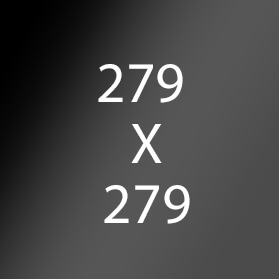
1 Lorem ipsum dolor sit amet, consectetur
-
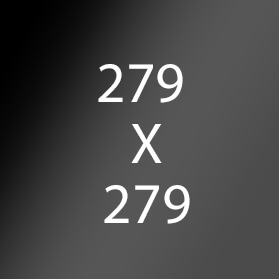
2 Lorem ipsum dolor sit amet, consectetur
-
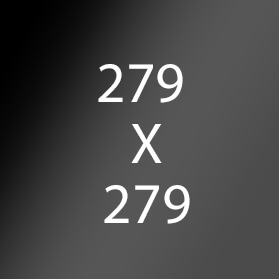
3 Ut in magna in risus venenatis tincidunt placerat vitae neque.
Related Content Row - (Section 14a)
Available Code Snippets:
- Section 14 - Copy - Purple: This is the default purple Copy
- Section 14 - Copy - Blue: This is the default blue Copy
- Section 14 - Copy - Green: This is the default green Copy

Lorem ipsum dolor
Lorem ipsum dolor sit amet, consectetur adipiscing elit. Vestibulum massa urna,

Lorem ipsum dolor
Lorem ipsum dolor sit amet, consectetur adipiscing elit. Vestibulum massa urna,

Lorem ipsum dolor
Lorem ipsum dolor sit amet, consectetur adipiscing elit. Vestibulum massa urna,
Content and Photo SG Heading - (Section 19a)
Available Code Snippets:
- Section 19 - Copy: This is the default Copy
Lorem ipsum dolor sit
Adipiscing elit, sed do eiusmod tempor incididunt ut labore et dolore magna aliqua. Bibendum enim facilisis gravida neque convallis a cras semper auctor. Vitae congue mauris rhoncus aenean vel elit. Proin nibh nisl condimentum id. Hessd.
Connect with our recruiter - CMS - (Section 18a)
Available Code Snippets:
- Section 18 - Copy: This is the default Copy
- Section 18 - Heading: This is the default heading Copy
Lorem ipsum dolor

Jobs For You Tabs - (Section 15a)
Jobs For You
-
Staff Nurse Perianesthesia Boardman, Ohio
-
Staff Nurse NICU Boardman, Ohio
-
Patient Care Assistant PRN Akron, Ohio
You have no recently viewed jobs. After you have explored this site, you can view jobs you've recently visited here.
You have no saved jobs. When you are searching for jobs, you can save your favorites for later by pressing the heart icon, shown here: